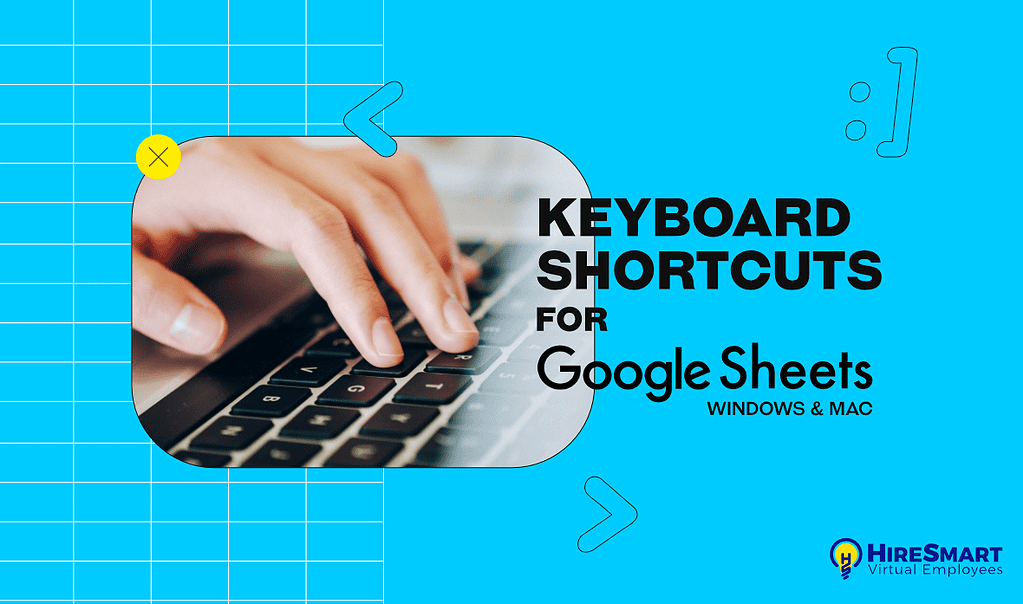Are you using Google Sheets a lot? Then you’re probably dependent on your computer mouse pointing where you want to perform a certain action within the project. From copy and pasting, duplicating, formatting, and more, there is always a keyboard ‘shortcut’ for each action that allows you to strategically use combinations of keys on your keyboard to perform a multi-tasking habit in Google Sheets more efficiently and effortlessly without stealing your focus.
As a Virtual Employee, it is easier to handle and organize any Google spreadsheet-based data when you mastered all its relevant keyboard shortcut keys at work. To sum it all up, we have compiled a series of Google Sheets keyboard shortcuts for both Windows and Mac users.
PC/Windows Shortcuts
| Common actions | |
|---|---|
| Select column | Ctrl + Space |
| Select row | Shift + Space |
| Select all | Ctrl + a Ctrl + Shift + Space |
| Undo | Ctrl + z |
| Redo | Ctrl + y Ctrl + Shift + z F4 |
| Find | Ctrl + f |
| Find and replace | Ctrl + h |
| Fill range | Ctrl + Enter |
| Fill down | Ctrl + d |
| Fill right | Ctrl + r |
| Save (every change is saved automatically in Drive) | Ctrl + s |
| Open | Ctrl + o |
| Ctrl + p | |
| Copy | Ctrl + c |
| Cut | Ctrl + x |
| Paste | Ctrl + v |
| Paste values only | Ctrl + Shift + v |
| Show common keyboard shortcuts | Ctrl + / |
| Insert new sheet | Shift + F11 |
| Compact controls | Ctrl + Shift + f |
| Input tools on/off (available in spreadsheets in non-Latin languages) | Ctrl + Shift + k |
| Select input tools | Ctrl + Alt + Shift + k |
| Search the menus | Alt + / |
| Format cells | |
| Bold | Ctrl + b |
| Underline | Ctrl + u |
| Italic | Ctrl + i |
| Strikethrough | Alt + Shift + 5 |
| Center align | Ctrl + Shift + e |
| Left align | Ctrl + Shift + l |
| Right align | Ctrl + Shift + r |
| Apply top border | Alt + Shift + 1 |
| Apply right border | Alt + Shift + 2 |
| Apply bottom border | Alt + Shift + 3 |
| Apply left border | Alt + Shift + 4 |
| Remove borders | Alt + Shift + 6 |
| Apply outer border | Alt + Shift + 7Ctrl + Shift + 7 |
| Insert link | Ctrl + k |
| Insert time | Ctrl + Shift + ; |
| Insert date | Ctrl + ; |
| Insert date and time | Ctrl + Alt + Shift + ; |
| Format as decimal | Ctrl + Shift + 1 |
| Format as time | Ctrl + Shift + 2 |
| Format as date | Ctrl + Shift + 3 |
| Format as currency | Ctrl + Shift + 4 |
| Format as percentage | Ctrl + Shift + 5 |
| Format as exponent | Ctrl + Shift + 6 |
| Clear formatting | Ctrl + \ |
| Navigate spreadsheet | |
| Move to beginning of row | Home |
| Move to beginning of sheet | Ctrl + Home |
| Move to end of row | End |
| Move to end of sheet | Ctrl + End |
| Scroll to active cell | Ctrl + Backspace |
| Move to next sheet | Alt + Down Arrow |
| Move to previous sheet | Alt + Up Arrow |
| Display list of sheets | Alt + Shift + k |
| Open hyperlink | Alt + Enter |
| Open Explore | Alt + Shift + x |
| Go to side panel | Ctrl + Alt + . Ctrl + Alt + , |
| Move focus out of spreadsheet | Ctrl + Alt + Shift + m |
| Move to quicksum (when a range of cells is selected) | Alt + Shift + q |
| Move focus to popup (for links, bookmarks, and images) | holding Ctrl + Alt, press e then p |
| Open drop-down menu on filtered cell | Ctrl + Alt + r |
| Open revision history | Ctrl + Alt + Shift + h |
| Close drawing editor | Shift + Esc |
| Edit notes and comments | |
| Insert/edit note | Shift + F2 |
| Insert/edit comment | Ctrl + Alt + m |
| Open comment discussion thread | Ctrl + Alt + Shift + a |
| Enter current comment | holding Ctrl + Alt, press e then c |
| Move to next comment | holding Ctrl + Alt, press n then c |
| Move to previous comment | holding Ctrl + Alt, press p then c |
| Use keyboard shortcuts on selected comments | |
| Reply to current comment | R |
| Move to next comment | J |
| Move to previous comment | K |
| Resolve current comment | E |
| Exit current comment | U |
| Open a menu | |
| File menu | in Google Chrome: Alt + f other browsers: Alt + Shift + f |
| Edit menu | in Google Chrome: Alt + e other browsers: Alt + Shift + e |
| View menu | in Google Chrome: Alt + v other browsers: Alt + Shift + v |
| Insert menu | in Google Chrome: Alt + i other browsers: Alt + Shift + i |
| Format menu | in Google Chrome: Alt + o other browsers: Alt + Shift + o |
| Data menu | in Google Chrome: Alt + d other browsers: Alt + Shift + d |
| Tools menu | in Google Chrome: Alt + t other browsers: Alt + Shift + t |
| Open insert menu | Ctrl + Alt + Shift + = Ctrl + Alt + = (with cells selected) |
| Open delete menu | Ctrl + Alt + – (with cells selected) |
| Form menu (present when the spreadsheet is connected to a form) | in Google Chrome: Alt + m other browsers: Alt + Shift + m |
| Add-ons menu | in Google Chrome: Alt + n other browsers: Alt + Shift + n |
| Help menu | in Google Chrome: Alt + h other browsers: Alt + Shift + h |
| Accessibility menu (present when screen reader support is enabled) | in Google Chrome: Alt + a other browsers: Alt + Shift + a |
| Sheet menu (copy, delete, and other sheet actions) | Alt + Shift + s |
| Context menu | Ctrl + Shift + \ Shift + F10 |
| Add or change rows and columns | |
| Insert rows above | Ctrl + Alt + Shift + = Ctrl + Alt + = (with rows selected)in Google Chrome: Alt + i, then r other browsers: Alt + Shift + i, then r |
| Insert rows below | in Google Chrome: Alt + i, then w other browsers: Alt + Shift + i, then w |
| Insert columns to the left | Ctrl + Alt + Shift + = Ctrl + Alt + = (with columns selected)in Google Chrome: Alt + i, then c other browsers: Alt + Shift + i, then c |
| Insert columns to the right | in Google Chrome: Alt + i, then o other browsers: Alt + Shift + i, then o |
| Delete rows | Ctrl + Alt + – (with rows selected)in Google Chrome: Alt + e, then d other browsers: Alt + Shift + e, then d |
| Delete columns | Ctrl + Alt + – (with columns selected)in Google Chrome: Alt + e, then e other browsers: Alt + Shift + e, then e |
| Hide row | Ctrl + Alt + 9 |
| Unhide row | Ctrl + Shift + 9 |
| Hide column | Ctrl + Alt + 0 |
| Unhide column | Ctrl + Shift + 0 |
| Group rows or columns | Alt + Shift + Right Arrow |
| Ungroup rows or columns | Alt + Shift + Left Arrow |
| Expand grouped rows or columns | Alt + Shift + Down Arrow |
| Collapse grouped rows or columns | Alt + Shift + Up Arrow |
| Use formulas | |
| Show all formulas | Ctrl + ~ |
| Insert array formula | Ctrl + Shift + Enter |
| Collapse an expanded array formula | Ctrl + e |
| Show/hide formula help (when entering a formula) | Shift + F1 |
| Full/compact formula help (when entering a formula) | F1 |
| Absolute/relative references (when entering a formula) | F4 |
| Toggle formula result previews (when entering a formula) | F9 |
| Resize formula bar (move up or down) | Ctrl + Up / Ctrl + Down |
| Help for screen readers | |
| Turn on screen reader support Learn more about using Google Sheets with a screen reader | Ctrl + Alt + z |
| Enable braille support | Ctrl + Alt + h |
| Read column | Ctrl + Alt + Shift + c |
| Read row | Ctrl + Alt + Shift + r |
MAC Shortcuts
| Common actions | |
|---|---|
| Select column | Ctrl + Space |
| Select row | Shift + Space |
| Select all | ⌘ + a ⌘ + Shift + Space |
| Undo | ⌘ + z |
| Redo | ⌘ + y ⌘ + Shift + z Fn + F4 |
| Find | ⌘ + f |
| Find and replace | ⌘ + Shift + h |
| Fill range | ⌘ + Enter |
| Fill down | ⌘ + d |
| Fill right | ⌘ + r |
| Save (every change is saved automatically in Drive) | ⌘ + s |
| Open | ⌘ + o |
| ⌘ + p | |
| Copy | ⌘ + c |
| Cut | ⌘ + x |
| Paste | ⌘ + v |
| Paste values only | ⌘ + Shift + v |
| Show common keyboard shortcuts | ⌘ + / |
| Insert new sheet | Shift + Fn + F11 |
| Compact controls | Ctrl + Shift + f |
| Input tools on/off (available in spreadsheets in non-Latin languages) | ⌘ + Shift + k |
| Select input tools | ⌘ + Option + Shift + k |
| Search the menus | Option + / |
| Format cells | |
| Bold | ⌘ + b |
| Underline | ⌘ + u |
| Italic | ⌘ + i |
| Strikethrough | Option + Shift + 5 |
| Center align | ⌘ + Shift + e |
| Left align | ⌘ + Shift + l |
| Right align | ⌘ + Shift + r |
| Apply top border | Option + Shift + 1 |
| Apply right border | Option + Shift + 2 |
| Apply bottom border | Option + Shift + 3 |
| Apply left border | Option + Shift + 4 |
| Remove borders | Option + Shift + 6 |
| Apply outer border | Option + Shift + 7⌘ + Shift + 7 |
| Insert link | ⌘ + k |
| Insert time | ⌘ + Shift + ; |
| Insert date | ⌘ + ; |
| Insert date and time | ⌘ + Option + Shift + ; |
| Format as decimal | Ctrl + Shift + 1 |
| Format as time | Ctrl + Shift + 2 |
| Format as date | Ctrl + Shift + 3 |
| Format as currency | Ctrl + Shift + 4 |
| Format as percentage | Ctrl + Shift + 5 |
| Format as exponent | Ctrl + Shift + 6 |
| Clear formatting | ⌘ + \ |
| Navigate spreadsheet | |
| Move to beginning of row | Fn + Left Arrow |
| Move to beginning of sheet | ⌘ + Fn + Left Arrow |
| Move to end of row | Fn + Right Arrow |
| Move to end of sheet | ⌘ + Fn + Right Arrow |
| Scroll to active cell | ⌘ + Backspace |
| Move to next sheet | Option + Down Arrow |
| Move to previous sheet | Option + Up Arrow |
| Display list of sheets | Option + Shift + k |
| Open hyperlink | Option + Enter |
| Open Explore | Option + Shift + x |
| Go to side panel | ⌘ + Option + . ⌘ + Option + , |
| Move focus out of spreadsheet | Ctrl + ⌘ + Shift + m |
| Move to quicksum (when a range of cells is selected) | Option + Shift + q |
| Move focus to popup (for links, bookmarks, and images) | holding Ctrl + ⌘, press e then p |
| Open drop-down menu on filtered cell | Ctrl + ⌘ + r |
| Open revision history | ⌘ + Option + Shift + h |
| Close drawing editor | ⌘ + Esc Shift + Esc |
| Edit notes and comments | |
| Insert/edit note | Shift + F2 |
| Insert/edit comment | ⌘ + Option + m |
| Open comment discussion thread | ⌘ + Option + Shift + a |
| Enter current comment | holding Ctrl + ⌘, press e then c |
| Move to next comment | holding Ctrl + ⌘, press n then c |
| Move to previous comment | holding Ctrl + ⌘, press p then c |
| Use keyboard shortcuts on selected comments | |
| Reply to current comment | R |
| Move to next comment | J |
| Move to previous comment | K |
| Resolve current comment | E |
| Exit current comment | U |
| Open a menu | |
| File menu | Ctrl + Option + f |
| Edit menu | Ctrl + Option + e |
| View menu | Ctrl + Option + v |
| Insert menu | Ctrl + Option + i |
| Format menu | Ctrl + Option + o |
| Data menu | Ctrl + Option + d |
| Tools menu | Ctrl + Option + t |
| Open insert menu | ⌘ + Option + = (with cells selected) |
| Open delete menu | ⌘ + Option + – (with cells selected) |
| Form menu (present when the spreadsheet is connected to a form) | Ctrl + Option + m |
| Add-ons menu | Ctrl + Option + n |
| Help menu | Ctrl + Option + h |
| Accessibility menu (present when screen reader support is enabled) | Ctrl + Option + a |
| Sheet menu (copy, delete, and other sheet actions) | Option + Shift + s |
| Context menu | ⌘ + Shift + \ Shift + F10 |
| Add or change rows and columns | |
| Insert rows above | ⌘ + Option + = (with rows selected) Ctrl + Option + i, then r |
| Insert rows below | Ctrl + Option + i, then b |
| Insert columns to the left | ⌘ + Option + = (with columns selected) Ctrl + Option + i, then c |
| Insert columns to the right | Ctrl + Option + i, then o |
| Delete rows | ⌘ + Option + – (with rows selected) Ctrl + Option + e, then d |
| Delete columns | ⌘ + Option + – (with columns selected) Ctrl + Option + e, then e |
| Hide row | ⌘ + Option + 9 |
| Unhide row | ⌘ + Shift + 9 |
| Hide column | ⌘ + Option + 0 |
| Unhide column | ⌘ + Shift + 0 |
| Group rows or columns | Option + Shift + Right Arrow |
| Ungroup rows or columns | Option + Shift + Left Arrow |
| Expand grouped rows or columns | Option + Shift + Down Arrow |
| Collapse grouped rows or columns | Option + Shift + Up Arrow |
| Use formulas | |
| Show all formulas | Ctrl + ~ |
| Insert array formula | ⌘ + Shift + Enter |
| Collapse an expanded array formula | ⌘ + e |
| Show/hide formula help (when entering a formula) | Shift + Fn + F1 |
| Full/compact formula help (when entering a formula) | Fn + F1 |
| Absolute/relative references (when entering a formula) | Fn + F4 |
| Toggle formula result previews (when entering a formula) | Fn + F9 |
| Resize formula bar (move up or down) | Ctrl + Option + Up and Ctrl + Option + Down |
| Help for screen readers | |
| Turn on screen reader support Learn more about using Google Sheets with a screen reader | ⌘ + Option + z |
| Enable braille support | ⌘ + Option + h |
| Read column | ⌘ + Option + Shift + c |
| Read row | ⌘ + Option + Shift + r |
Now that you have this quick guide to better productivity, we suggest you bookmark this content for a quicker reference every time you need it!